File Manager
Hepsia's File Manager section allows you to administer the content of your site by means of simple point-and-click actions. Right-click context menus allow quick access to different file manipulation options, whereas handy drag & drop functionality will permit you to upload new files from your computer in an instant. You will also find built-in file editors and an image viewer. You will be able to zip and unpack files with ease as well.
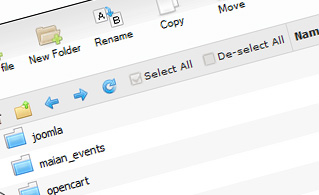
Fast File Uploads and Downloads
Working with the File Manager feels like working with your PC. The built-in drag-and-drop functionality will allow you to easily move files between your desktop computer and the server. Simply select the file that you wish to upload from your desktop PC and then drag it into your browser window. The same goes for downloading a file from the File Manager to your desktop computer. Besides, you can download files and even folders to your hard drive by clicking the Download button.

Easy File Editing Options
With the File Manager graphical user interface, you can create a brand new file or folder with just a click. All action buttons are conveniently placed above the file/folder list and you can update your files effortlessly. You can rename or copy a file, move a file to another folder, explore the contents of a file or edit its permissions, delete a file, and so on.
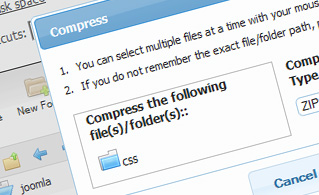
Handy Archive/Unarchive Functionality
With the File Manager graphical user interface, you will be able to zip and uncompress all types of files. It does work remarkably fast - just select the files you want to zip and click the Compress button. You can even select the archive file format (.rar, .zip, and so on). It is just as easy to extract the contents of an archive to a chosen directory.
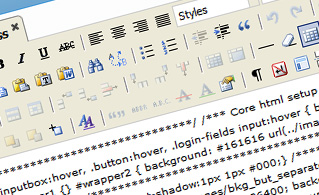
File Editors
With the File Manager, you really do not need any third-party software to edit your files. There is an image viewer, which allows you to preview the contents of your image files to get an idea of how the images will in fact show up online. Also, you will find several in-built file editors, which will give you total command over your files. The plain text editor and the code editor are aimed at more proficient users, whereas the WYSIWYG editor (where you can see all HTML code changes in real time) is also suitable for non-tech-savvy individuals.
More Features
It doesn't matter if you have one single sites or multiple sites hosted in your shared hosting account - we have a handy Host Shortcut feature, so you can swiftly select only the site you wish to work with. With the File Manager graphical user interface, you can also use the majority of the popular keyboard commands - hit Delete to delete a file or a folder, or hold down the Ctrl key to select multiple files at a time.